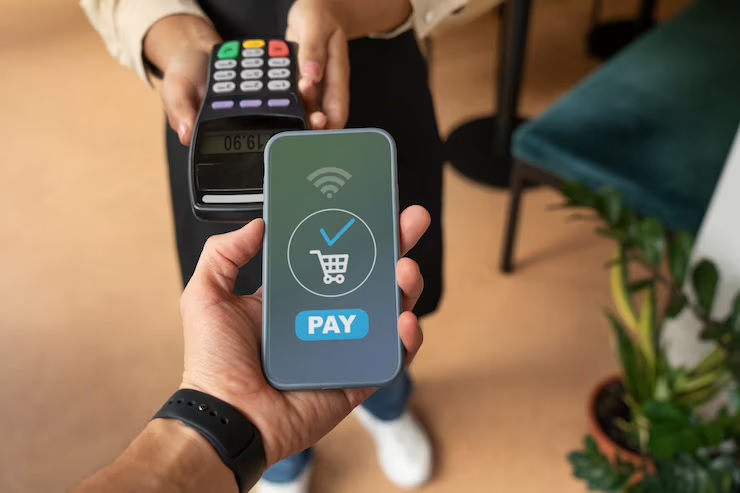A few years ago, Apple launched its new Apple Wallet, which offers digital alternatives to your physical debit and credit cards. Most recently, Apple Pay allows users to send money through the iOS operating system. So, How to transfer Apple Pay to bank?
Apple Pay, one of the leading mobile payment solutions, allows users to pay with a tap on their Apple devices.
This comprehensive guide will walk you through the step-by-step process of transferring Apple Pay to your bank account, ensuring a smooth and hassle-free experience.
Apple Pay
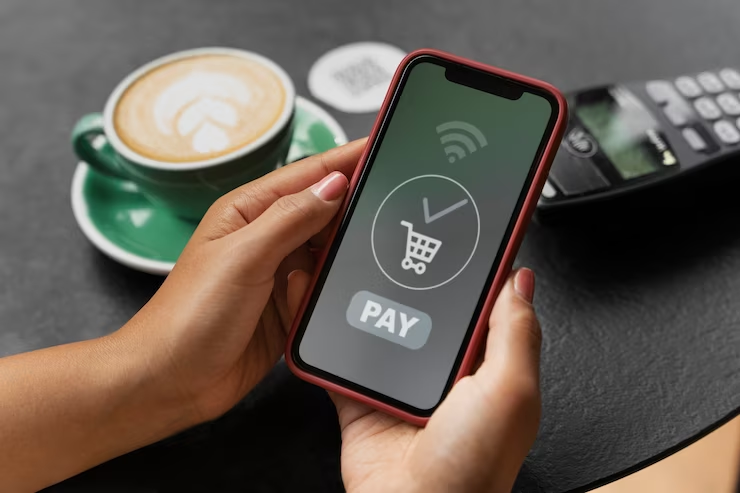
Apple Pay allows mobile users to make payments and store digital wallet information easily. Apple devices like iPhones, iPads, Apple Watches, and Macs can make contactless payments in stores, apps, and online. With Apple Pay, you can securely link your credit or debit cards to your device and complete transactions using Near Field Communication (NFC) technology.
Benefits of Applying pay:
● Simpler
Make a payment anytime, from your iPhone, Apple Watch, iPad, or Mac
● Faster
Pay in seconds. Just bring your iPhone or Apple Watch close to the payment terminal.
● safer
Authorize each payment by Touch ID or Face ID; no user information is involved in the transaction.
● Lighter
Leave your wallet behind and gather your cards in your Wallet. Managing them has never been easier.
Where to use Apple Pay

Find out where and how to use this payment system.
Payments in stores, apps, and online have always been challenging, safer, or more private.
- In stores
Pay at any payment terminal with Contactless technology. Before paying, check that the TPA has one of the Apple Pay or Contactless symbols.
- In apps
Payments can be made within an app without leaving it or entering any data.
- On websites
Pay on websites easily and quickly without filling in data.
You may also read: How to create a beautiful business website?
How To Transfer Apple Pay To Bank Or Debit Card
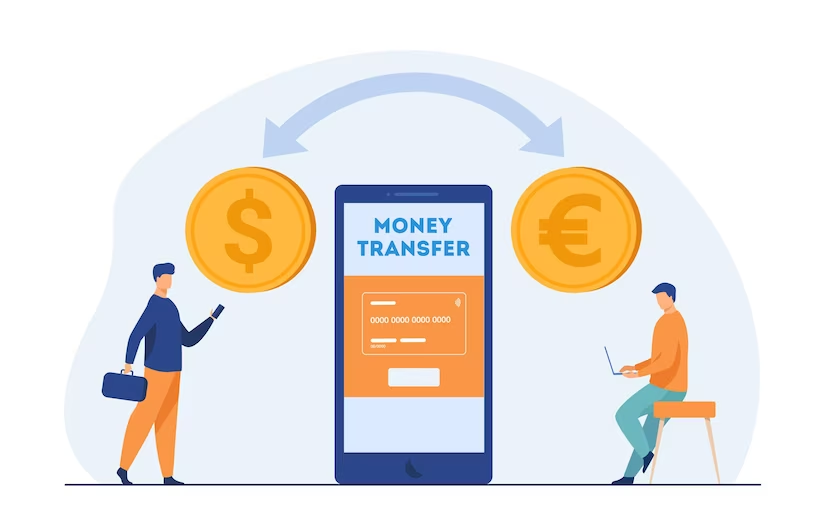
Apple Pay can be used with a wide range of different Apple devices, from iPhone 6 and up to iPad Air 2 or later.
Apple users interested in transferring Apple Pay to bank accounts may be interested in this quick guide that details the process of transferring Apple Pay to the bank account, if necessary, for a faster transaction.
Apple Pay was formerly known as Apple Pay Cash and is a digital card in a wallet that allows one to send and receive money in messages or a wallet. If someone sent you money using this method and you want to transfer it to your bank account, follow the instructions below.
It’s worth remembering that you’ll need a compatible bank account to make transfers, and at this time, they must be within the United States and compatible with Apple Pay. Although Apple is working hard to expand this feature to more countries worldwide, we will update this guide as they progress.
Apple Pay to bank transfer:
- Open the Apple Wallet app
- Choose your Apple Pay card.
- Select three dots… to display an additional menu
- Then select the Transfer to Bank option
- Enter how much Apple Pay you would like to transfer to your bank
- Click “Next
- Finalize your transaction, and your Apple Pay will be transferred to your bank.
If you do not have a bank account linked to your Apple Wallet, follow the on-screen instructions provided by Apple to add 1 to your Apple Wallet. Once this is added, the transfer will take 1 to 3 official business days, which depends on your bank.
Read Also: How to create a custom email for your business?
It’s also worth remembering that, just like with bank accounts, you’ll need an Apple Pay-compatible debit card for withdrawals and transfers. Unfortunately, only United States banks are currently supported; you must check with your banking provider to ensure they offer Apple Pay-compatible services.
Another handy feature is the ability to transfer Apple Pay to your debit card, similar to a transfer to your bank account.
Follow The Instructions Below To Transfer Apple Pay To Your Bank Debit Card
This option makes a bank transfer instantaneous, eliminating the need to wait to complete a bank transfer from 1 to 3 days. Once you complete the transfer to your debit card, the funds should be available within 30 minutes.
How to transfer Apple Pay to a debit card:
- Reopen the Apple Wallet app
- Choose your Apple Pay card
- Select the three dots… to bring up an additional menu.
- Select the Transfer to Bank option
- Add the amount you would like to transfer
- Click Next
- Select the debit card option you want to transfer funds to using the > button.
- Finally, confirm your choice.
Although the funds should be available within 30 minutes, it is worth noting that Apple users sometimes experience transfer delays, and payment processing only occurs on weekends or holidays. It is worth remembering if you need to transfer money urgently at the end of the week, as it will take longer to process the transfer.
Additionally, Apple limits your bank account withdrawals, with a limit of $10,000 per transaction and a seven-day limit of $20,000 per bank account.
For help transferring funds with Apple Pay on iPhone or iPad, it might be worth contacting Apple Support or your bank to ensure they support the Apple Pay service.
iPhone
– Open the Wallet app
– Add the card through the + in the upper right corner
– Enter your card security code to add your credit or debit card
Apple Watch
– On your iPhone, opens the Apple Watch app
– Tap “Wallet and Apple Pay” and select “Add credit or debit card.”
– Enter your card security code to add your credit or debit card
iPad
– Go to Settings
– Tap “Wallet and Apple Pay” and select “Add credit or debit card”
– Enter your card security code to add your credit or debit card
MacBook Touch ID
– Access System Preferences
– Select “Wallet and Apple Pay” and “Add card”
– Enter your card security code to add your credit or debit card
Read also: How to create a business plan?
Ensuring Security and Privacy
Apple Pay prioritizes security and privacy, employing various measures to protect your financial information. For example, transactions are encrypted, and your card details are not shared with merchants during payment. Updating your device and Apple Pay, app is always recommended to ensure you benefit from the latest security enhancements.
Enjoy the seamless experience of transferring apple pay to the bank and the flexibility of accessing your funds wherever you need them.
The Bottom Line
Transferring your money from Apple way to any recipient is not difficult. It’s fast, reliable, and secure. You need to open the Wallet app, tap the Apple cash card, the More button, and then the Transfer To Bank button. The settings may slightly differ on iPad.